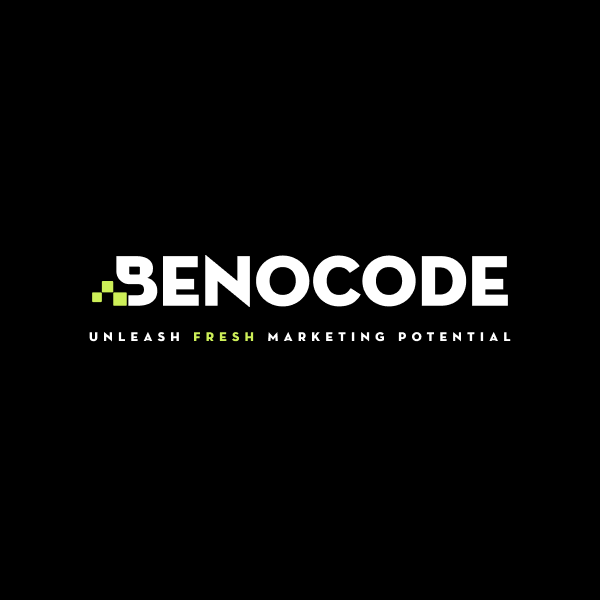Discover 5 simple yet highly effective AI workflows using popular platforms to boost productivity without additional costs.
10 effective tips to optimize workflows on Make.com
1. Master the basic terminology
Every tool comes with its own set of terms, and Make.com is no exception. For beginners, concepts like scenario, module, iterator, and aggregator can feel overwhelming.
Spend some time learning these terms and reading basic documentation. If a term seems confusing, you can always check the Glossary in the Help section.
2. Plan your scenarios thoughtfully
Just as building a house requires a solid foundation, creating workflows on Make.com needs a clear plan. Before you start, map out your ideas to save time later.
Key questions to consider:
- How many modules are needed for this workflow?
- Which app should act as the trigger?
- Will branching or conditional statements be required?
Also, consider whether this workflow will run daily, monthly, or annually to maximize efficiency.
3. Leverage templates
Make.com's library offers thousands of pre-built scenarios to help you save time while creating high-quality workflows.
If you’re stuck or unsure about designing a workflow, use a template as a starting point. Then customize it to suit your specific needs.
4. Save time with copy-paste
Make.com supports copy-pasting modules, but many users stick to drag-and-drop out of habit.
To use this feature:
- Right-click a module → Select Clone or Copy module → Paste it wherever needed.
This small step can save a lot of time when setting up or managing workflows, allowing you to reuse modules across scenarios.
5. Be patient when connecting apps
Make.com’s app integration process is a bit different from other no-code platforms. Users often struggle to link accounts like Gmail or Google services.
Stay patient—Make.com provides detailed guides for connecting different apps. Once set up, you can use these connections freely to design workflows tailored to your needs.
6. Test before running
Testing is a crucial step that ensures your workflow runs smoothly, modules are configured correctly, and errors are minimized.
When to test:
- Before running a new workflow.
- After making major changes or adding new modules.
This habit will make troubleshooting easier and ensure your automation is reliable.
7. Disable unnecessary scenarios
Not every scenario needs to remain active. This tip, recommended by Make.com developers, helps save operations, which are limited to 1,000 in the free plan.
How to optimize operations:
- Test your scenario to check for errors.
- Deactivate it afterward to conserve operations.
Use the remaining operations to refine and perfect your scenarios before making them live.
8. Keep your dashboard organized
An organized dashboard prevents confusion and makes error detection easier.
Tips for organization:
- Use short, clear names for scenarios.
- Group related modules together for better management.
Take advantage of Make.com’s robust history feature, which logs all activities, allowing you to undo changes if needed.
9. Consider upgrading
The free plan on Make.com is capped at 1,000 operations. If your needs exceed this, consider upgrading to a paid plan:
Pricing options:
- Core: $10.59/month
- Pro: $18.82/month
- Teams: $34.12/month (custom pricing available)
10. Join the Make.com community
Connect with fellow users in the official Make.com forum to exchange ideas and learn from others’ experiences.
Other resources:
- Join groups on Facebook or Reddit.
- Discover tips and tricks from experienced users to optimize workflows further.
By following these tips, you’ll be well-equipped to create efficient, professional workflows with Make.com. Happy automating!