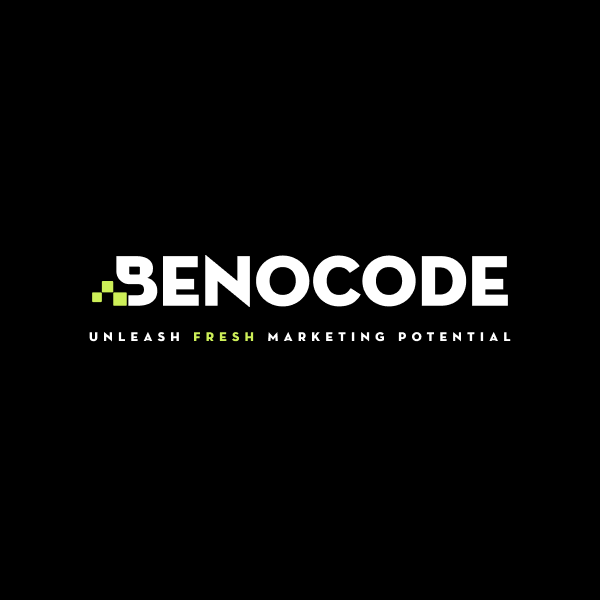Discover 5 simple yet highly effective AI workflows using popular platforms to boost productivity without additional costs.
5 key terms you need to master Make.com
1. Scenario
If you're new to Make.com and want to start building workflows, the first step is creating a scenario. This term refers to the entire automation process—essentially your workflow. Scenarios can be simple or complex, depending on your needs and how you arrange and branch actions in the workflow.
For instance, you might create a scenario called “Read emails.” The idea is to have Make.com retrieve emails from Gmail and send notifications to Slack to inform the user.
The free plan of Make.com allows up to two scenarios. However, you can experiment and draft as many scenarios as you like before deciding which ones to activate.
You can easily manage scenarios through the dashboard and thoroughly test them before enabling them. Additionally, Make.com offers pre-built templates to help you quickly set up scenarios, saving significant time.
2. Module
Modules are the building blocks of your workflow. Think of them as connectors working together to execute a series of actions within your automation process.
For example, to implement the “Read emails” scenario mentioned above, you’ll need two modules:
- Module 1: Open Gmail and use the action "Watch emails" to track incoming emails.
- Module 2: Open Slack and use the action "Create a message" to send notifications to the desired recipient.
Make.com allows you to name, duplicate, and add notes to each module. You can also delete or move modules anywhere within the workflow to suit your purpose.
3. Trigger
A trigger is the starting point of your workflow. To function, a scenario must have at least two modules, with the first module serving as the trigger.
The trigger is a vital component of any workflow. Before brainstorming your automation process, decide which application and action your trigger will connect to.
Of course, you can change the trigger later if needed. However, modifying the initial action may significantly affect subsequent actions in your workflow.
4. Operation
The free plan of Make.com allows up to 1,000 operations per month. However, the pricing details don’t clearly define what an operation is, which can confuse new users.
Each time a module performs an action in a scenario, Make.com counts it as an operation. Examples include reading data from Gmail, searching for data in Google Sheets, or updating information in Notion.
For example, if a scenario has three modules, and each module performs one action, Make.com will count this as three operations. However, some modules, such as routing or branching logic (e.g., Break, Ignore), may not execute any operations.
Design your workflows wisely to stay within the 1,000-operation limit, or you’ll need to upgrade to a paid plan.
5. Connection
A connection refers to the links between Make.com and other apps/services. Whenever you add a module for a specific app, you must establish a connection with that app. For example, connecting with Google Sheets and Gmail requires separate connections, even though both belong to Google.
Similar to scenarios, Make.com allows you to manage connections easily via the dashboard. You can rename, delete, or edit connections as needed.
Some apps require only a one-time connection, while others may ask for reauthorization after a set period. For instance, Gmail allows Make.com to maintain a connection for up to six months before requiring reauthorization.