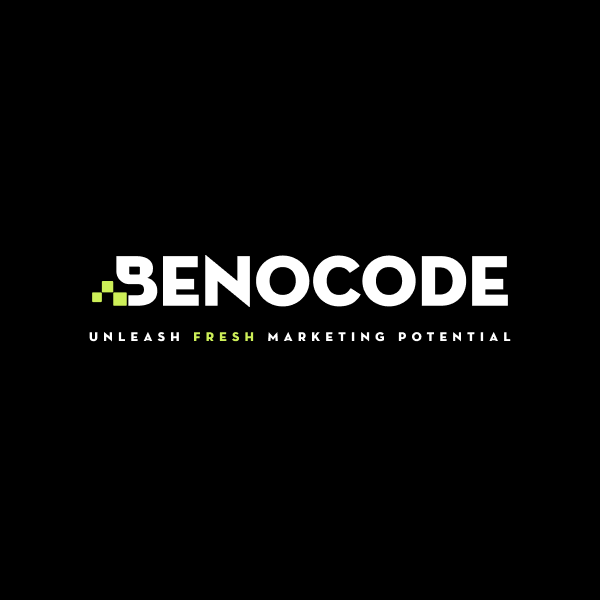In this era of rapid technological development, where people work remotely, meet online and manage projects via digital platforms, choosing the right team collaboration tool is a prerequisite to ensure productivity. With a series of work support software on the market, Asana and Slack are always two "big names" in the field of work management and team communication. The question is: Asana or Slack, which platform is really superior at the present time? Let's find out with BENOCODE which is the better choice for your needs in this article!
Flow Control: What You Need to Know When Working with Make.com
What is Flow Control?
In Make.com, Flow Control is a set of tools that helps you manage and navigate other modules within a workflow more effectively. Think of it as a special module that doesn't connect to any applications but instead coordinates and branches out to other modules.
How to use Flow Control
In Make.com, Flow Control is not a feature that needs to be "turned on" in the usual way. You can use it directly in scenarios in two ways:
Method 1: Create Flow Control as a New Module
Click the "+" to add a module to a scenario as usual. Instead of selecting an application, choose Flow Control from the module list and then select the desired type of Flow Control.
Method 2: Use the Menu Bar
Click the Flow Control button in the bottom menu bar → choose the Flow Control to add to the scenario → link it to other modules.
Types of Flow Control in Make.com
Repeater
The Repeater is the only action-type module in Make.com's Flow Control. It helps you repeat a specific action or a sequence of actions a set number of times.
For example, if you want to send 5 emails with the names "Hello 1," "Hello 2," ..., "Hello 5," you can create 1 Repeater module and connect it to an Email module instead of creating 5 separate Email modules.
Iterator
The Iterator helps you aggregate data from one module and pass it to another module for processing.
For example, you can create a scenario where Make aggregates emails that have attachments and uploads the files to Google Drive.
Array Aggregator
Similar to the Iterator, the Array Aggregator is used to aggregate array data. It’s helpful when you need to collect information from another application and save it to an Excel or Google Sheets file.
For example, the Array Aggregator can help you aggregate Insights from Instagram and add them to Google Sheets.
Router
The Router module is widely used in Make.com. It allows you to “branch” a workflow into multiple smaller branches. For each branch, you can perform different actions and set different conditions.
For example, you can create a Router to connect a Zoho Sign module with 2 Google Drive modules to upload files from Zoho to Drive. One branch stores files with one page, while another branch stores files with multiple pages.
Break
The Break module stops a loop or the entire workflow immediately. Think of it as the brake in a car; without it, a loop would continue endlessly, which can be harmful.
For example, in the scenario below, the Break module will stop the Slack message creation if an error occurs.
Commit
Commit is used to stop a flow based on a defined condition. Unlike Break, when it stops, it typically comes with a specific action.
For example, in the scenario below, Commit will stop Slack message creation if an error occurs, but it will also save all data to the system.
Ignore
The Ignore function is simple: it allows you to skip a step or part of the workflow. It is very useful for error checking in the workflow.
For example, in the scenario below, the workflow will skip the Data store module (because it is connected to Ignore) to check for errors. If the workflow runs smoothly, the error comes from the Data store module.
Resume
The Resume module is like resuming a movie after pausing it. It allows you to continue or resume an action or step in the workflow.
For example, in the scenario below, the workflow won’t skip the Data store module and will resume an action you have set if an error occurs in the workflow.
Rollback
This module allows you to undo and revert the workflow to its previous state.
For example, in this case, Rollback will stop the Data store module and revert the data to its previous state if an error occurs.
Conclusion
In general, Flow Control in Make.com is a powerful set of tools that helps you optimize automated processes. Using it is simple and not complicated. Start getting familiar with Flow Control to save time and minimize errors when using Make.com!