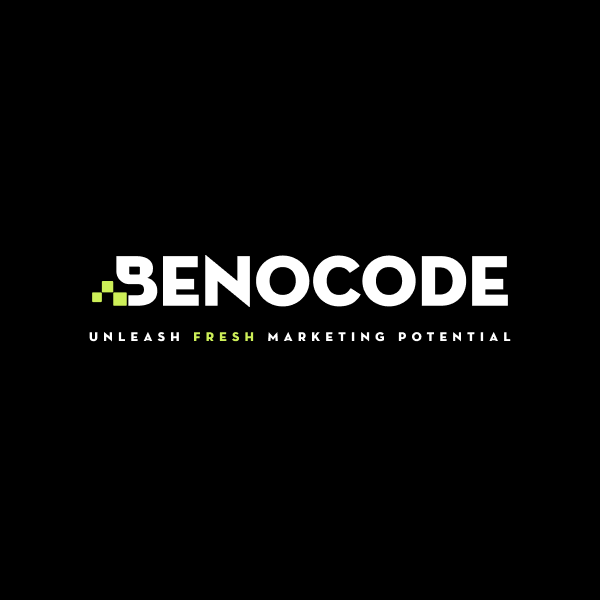In this era of rapid technological development, where people work remotely, meet online and manage projects via digital platforms, choosing the right team collaboration tool is a prerequisite to ensure productivity. With a series of work support software on the market, Asana and Slack are always two "big names" in the field of work management and team communication. The question is: Asana or Slack, which platform is really superior at the present time? Let's find out with BENOCODE which is the better choice for your needs in this article!
Quick Guide to Setting Up n8n free with Railway
1. Reasons to install n8n with Railway
n8n is a powerful automation tool with many useful features. However, its cloud version is not free, while installing it on a private host can be complex and requires some technical knowledge.
The author has tested several methods of installing n8n on platforms like Heroku, Digital Ocean, and Hetzner. However, these platforms require payment information (e.g., credit card) even if you want to use the free version. This can be inconvenient and lowers security right from the start.
Railway (https://railway.app/) is a Platform-as-a-Service (PaaS) that provides infrastructure, allowing you to deploy applications easily, quickly, and cost-effectively.
Advantages of Railway is:
- Free plan worth $5/month (includes 500 hours of usage + 1 GB RAM).
- No credit card required for sign-up.
- Connects with GitHub repo for easy and quick n8n deployment.
2. Detailed guide to installing n8n with Railway
Step 1: Prepare accounts
To perform the installation, you need:
- GitHub Account: To manage the source code and connect with Railway for application deployment. Visit github.com to sign up if you don’t have an account.
- Railway Account: You can log in quickly using your GitHub account, so no new registration is required.
If you already have a GitHub account, simply log in to proceed.
Step 2: Transfer n8n code to GitHub
Search for the term "n8n github" on Google or go directly to https://github.com/n8n-io/n8n.
On the n8n GitHub page, click the Fork button (located at the top right).
The "Create a new fork" window will appear → you can keep the default name “n8n” or choose a name of your choice. Essentially, this will be the name of the folder where you will store the n8n code in your GitHub account.
Once you have set the name, click Create fork to proceed and wait for a moment.
Step 3: Connect Railway with GitHub
Go to Railway (at railway.app) → select Deploy a new project or click Login.
Click on Deploy from GitHub repo.
Choose Login with GitHub.
Select Authorize Railway app.
Click I agree with Railway Terms of Service to agree to the terms.
Select I will not deploy any of that to confirm that you won’t upload illegal or explicit content.
Click Configure GitHub App.
Select Install & Authorize.
Enter your GitHub name and account to connect with Railway, and you're done.
Step 4: Create n8n project in Railway
Go back to the main screen of Railway and click Deploy a new project → Deploy from GitHub repo (as shown above). This time, select the n8n repo you already created in your GitHub account.
Wait for Railway to start n8n on the host. The process takes about 8 to 10 minutes. The time may vary depending on the case.
Once the status changes to Active with a green color (as shown in the illustration), your n8n installation on Railway is complete.
Step 5: Access n8n
In the final step, go to the Settings section of the n8n project → find Public Networking → click Generate Domain to create a URL for access.
Simply visit this URL to run n8n with Railway, and you're done.
After accessing, the n8n interface will look like this:
At this point, you only need to create an account and use n8n as usual.
3. Conclusion
Using Railway to deploy n8n not only saves you time setting it up but also optimizes operating costs. This is the ideal solution for individuals, startups, or organizations who want to harness the power of automation without investing heavily in infrastructure.