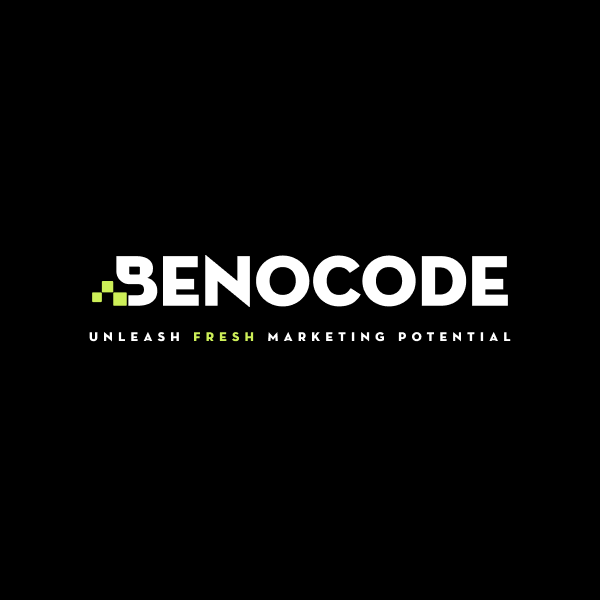Discover how small businesses can leverage AI technology to compete effectively, optimize operations, and enhance customer experiences without requiring large budgets.
What are webhook in Make.com ? How to master this tool to optimize your workflow
1. What is a webhook?
Make.com allows you to schedule workflows as you see fit. While this feature is useful, it may not be optimal in every situation.
For instance, imagine you want to trigger a workflow immediately when new data is entered. This situation might occur only once a week, but the exact timing is uncertain—it could happen on a Monday one week, a Tuesday the next, or even on a Wednesday.
If you use traditional scheduling, you can set Make.com to run a workflow once a day or every 15, 30, or 45 minutes. However, this would waste resources since Make.com would perform numerous unnecessary checks, even though the workflow is triggered only once a week.
In such cases, a webhook is your “savior.”
Simply put, a webhook enables applications to notify Make.com of an event in real time. Make.com instantly recognizes this and executes subsequent actions without continuously checking for updates.
 2. How is a webhook different from an API?
2. How is a webhook different from an API?
At first glance, webhooks might seem similar to APIs. While both facilitate communication between software systems, they function differently. Here's a comparison:
| Feature | API | Webhook |
|---|---|---|
| Definition | API (Application Programming Interface) allows software systems to communicate with each other. | A webhook is a mechanism that sends real-time data from one system to another when an event occurs. |
| Communication Type | Request-response model. | Event-driven model. |
| Initiation | Request originates from the client. | Data is sent automatically when an event occurs, without client requests. |
| Data Transmission | Pull mechanism—the client requests data. | Push mechanism—the server automatically sends data when an event happens. |
| Real-Time Updates | Updates usually do not happen automatically. | Real-time updates occur as soon as the event happens. |
| Polling | Requires frequent polling to update. | No polling needed, saving resources and optimizing performance. |
| Scalability | May experience higher latency due to frequent polling. | More scalable and efficient for real-time updates. |
| Use Cases | Suitable for on-demand or periodic data retrieval. | Ideal for immediate updates, such as notifications or chat applications. |
When to Use APIs:
- When you need to actively retrieve data on demand.
- When working with complex system interactions.
- For periodic checks when real-time updates aren't necessary.
When to Use Webhooks:
- When you need instant updates triggered by events.
- For integrating external systems requiring event-driven automation.
- To optimize resources by avoiding continuous polling.
3. Why use Make.com's webhooks?
Using webhooks in Make.com offers several benefits:
- Optimize workflows: Automate processes based on external events.
- Seamless integration: Easily connect Make.com with other applications.
- Real-time updates: Receive instant notifications of important events.
- Resource efficiency: Reduce the need for frequent API checks while maintaining high efficiency.
- Customization: Personalize workflows based on specific events and data.
4. How to Use Make.com's Webhooks
If you’re unfamiliar with creating and using webhooks in Make.com, follow these steps:
Step 1: Create a new scenario
Log in to your Make.com account → Click "Create a new scenario".
Step 2: Add the Webhook module
Click the "+" button to add a new module → Search for and select "Webhook".
Step 3: Configure the webhook
Choose the type of webhook as "Custom webhook". Make.com will then generate a unique Webhook URL. Copy this URL and use it in the specific application you want to integrate.
To make this more relatable, here’s an example using Airtable:
The goal is to configure an event in Airtable that sends a notification to Make.com via a webhook.
- Go to Airtable and create a blank base.
- Add a column of type Button, as shown in the illustration. The button will trigger Airtable to send information to Make.com when clicked.
Link Airtable to the webhook by pasting the Webhook URL into the URL formula field in Airtable and adjust it to match Airtable’s formula requirements.
After creating the field, the Button column will appear. Clicking the button will send information to the webhook, notifying Make.com of the event.
Step 4: Customize the webhook to optimize your scenario
Think of the webhook as a special module in Make.com. You can add additional modules to process the data received from the webhook, enabling diverse workflow scenarios.
For instance, in this example, the webhook can be linked back to Airtable (as illustrated). The goal is that when the button in Airtable is clicked, Make.com receives the information and retrieves data from another record in the same Airtable base.
Beyond this example, you can explore Make.com’s template library for pre-built workflows to further master and utilize webhooks effectively.
5. Conclusion
Webhooks in Make.com are a powerful tool for optimizing automated workflows by triggering actions based on real-time events. Practicing the steps outlined above will help you better understand and master their use.